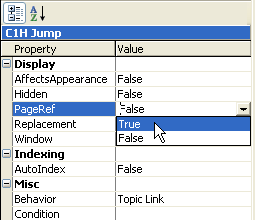In online Help targets, a jump is a hyperlink that displays another topic in the current Help window. In printed manual targets, a jump can refer to another topic by its physical page number.
Use the built-in character style C1HJump to link to a topic in any document within your project.
To create a jump to a topic in another document, select the link text and apply the C1HJump character style. Use the Topic Link D2HML dialog box to specify a topic to link to, or add a secondary part to the hot spot, setting its tag property to the link tag of the topic to which you are jumping. If one of the link tags of the destination topic exactly matches the text of the hot spot or the tag property, the jump is created. See Creating a Hot Spot and Doc-To-Help Markup Language (D2HML) for more information on applying D2HML styles and using D2HML.
To enable automatic page number references for jumps in printed manual targets:
1. On the Icon bar, click Project.
2. Select the Character Styles item from the left pane and select a character style whose Behavior property is set to Topic Link and LinkType is set to Jump.
3. In the property pane, set the PageRef property value to True.