Doc-To-Help includes a project compacting utility that can reduce the size of your project file. This utility checks the project file and, if it is fragmented, rearranges how the project file is stored on disk. When completed, the compacted project has reclaimed wasted space, and is usually smaller than the original. Doc-To-Help automatically checks and compacts your project, if necessary, when it is opened or any time a noticeable increase in size is detected.
To run the compacting utility manually:
1. Open the Doc-To-Help program. You are presented with the Doc-To-Help Start Page.
2. Click Project|Compact Project. The Compact Project dialog opens.
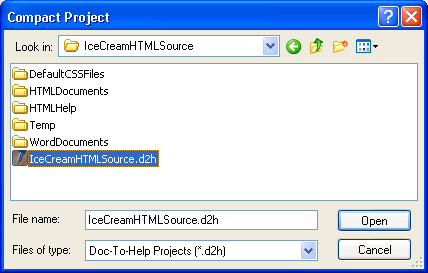
3. From the dialog, select the Doc-To-Help project you would like to compact and click Open.
4. The utility performs the compacting process automatically.
Note: The compact utility will not work if the Doc-To-Help project you wish to compact is open.