When a project is first set up for team authoring using the Share Project wizard, the author sharing the project determines if the number of backup files kept in the repository for each file is limited, and, if so, to how many. The author also determines whether other team members can delete old backup files when they check a newer version of the file into the repository and the limit of backups for that file has been exceeded.
These settings can be changed by the administrator at any time using the Doc-To-Help team authoring administrative utility.
To change the repository settings:
1. Double-click C1D2HTeamAdmin.exe.
2. Select File | Open Team Project to connect to the repository. The Load Remote Project dialog box appears.

3. Select a repository type, either File System Repository or Web Repository, depending on the type of repository that was created for the team project.
4. Select a team project or choose (Select Team Project) from the drop-down box to browse for a project and click OK.
5. Select Tools | Repository Settings. The Repository Settings dialog box appears.
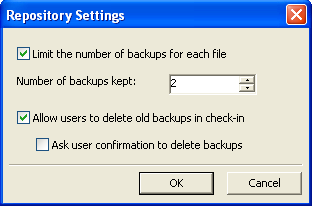
• Limit the number of backups for each file: Uncheck this box if you want to allow unlimited backups for each file. Every time a file is checked-in, a new backup file is created in the repository, and there is no automatic cleanup of old backup files. To limit the number of backups for each file, check this checkbox and specify the Number of backups kept in the repository.
• Allow users to delete old backups in check-in: Check this box if you want other team members to be able to delete old backup files when they check a newer version of the file into the repository when the limit of backups for that file has been exceeded.
• Ask user confirmation to delete backups: Check this box if you want a confirmation dialog box to appear when the limit of backups for a file has been exceeded when a team member checks a newer version of the file into the repository. This option is only available when the Allow users to delete old backups in check-in checkbox has been checked.
If the Allow users to delete old backups in check-in and Ask user confirmation to delete backups dialog boxes are both checked, team members will receive the following dialog box when checking a file into the repository once the backups limit has been exceeded.
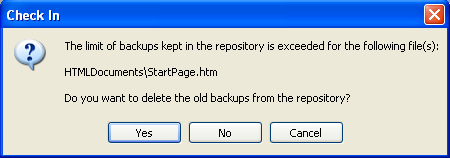
The Ask user confirmation to delete backups checkbox is unchecked by default, meaning the team member will not be asked to confirm the backup cleanup; it is performed automatically without any notification. Therefore, the above dialog box will not appear when Allow users to delete old backups in check-in is checked and the Ask user confirmation to delete backups is not checked.
If the Allow users to delete old backups in check-in checkbox is unchecked, when a team member checks a file into the repository and the limit of backups for the file has been exceeded, the following dialog box appears. The member is not permitted to delete the old backup files and must contact the administrator to do so.
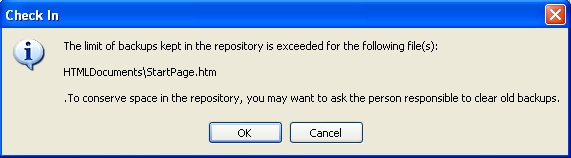
6. Click OK to close the Repository Settings dialog box.