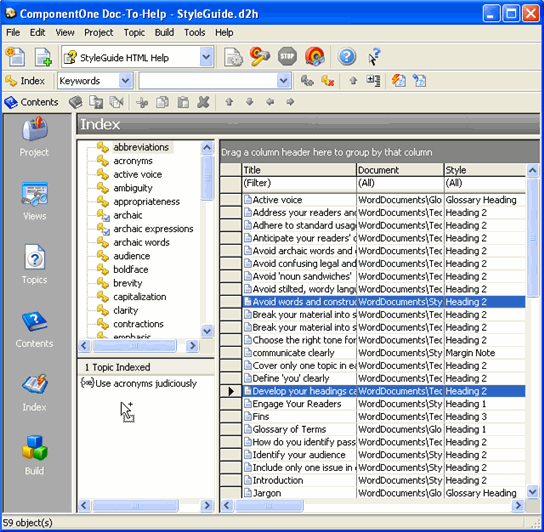1. On the Icon bar, click Index.
2. Verify that the Index Collections button on the Index toolbar is set to Keywords.
3. Select the desired keyword in the upper left pane of the Index window.
For large indexes, you can save time by using the auto-completion feature of the Index Elements list on the Index toolbar. For more information, see Using the Index Elements Auto-Completion Feature.
4. Select one or more topics from the right pane that you wish to attach to the index keyword.
Doc-To-Help supports multiple topic selection by using the Ctrl keys. Simply press the Ctrl key, for nonconsecutive selections, and choose the record selector buttons to the left of the topic titles as shown below.
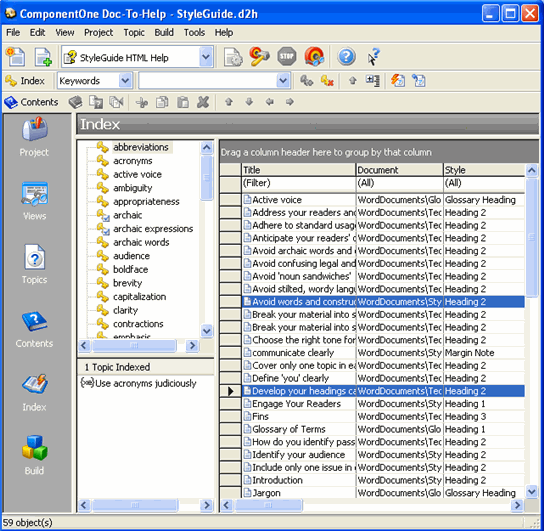
5. Select and right-click any of the highlighted topics and choose Index from the shortcut menu or click the Index Topics button on the Index toolbar.
Note that the selected topics are added to the list of
indexed topic for those keywords in the bottom left pane. Topics that are
indexed in this manner are identified with the  symbol.
symbol.
Alternatively, you can select the keyword and the topics and “drag and drop” them into the Topics Indexed pane.