Doc-To-Help has an advanced option when applying conditional text using the D2HML Styles toolbar. It allows you to apply multiple conditions in both Word and HTML source documents. To use this option:
1. Select the
text/image range to be converted into conditional text and click the
Conditional Text button ![]() on the D2HML Styles toolbar. The Condition dialog
box appears.
on the D2HML Styles toolbar. The Condition dialog
box appears.
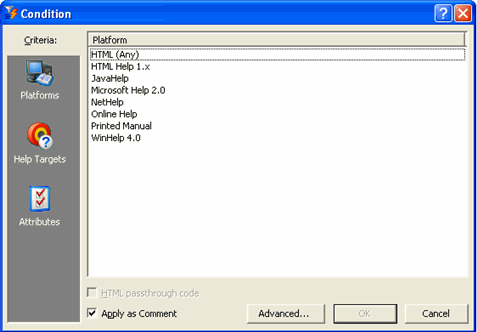
2. Click the
Advanced button ![]() .
The Conditions dialog box appears.
.
The Conditions dialog box appears.
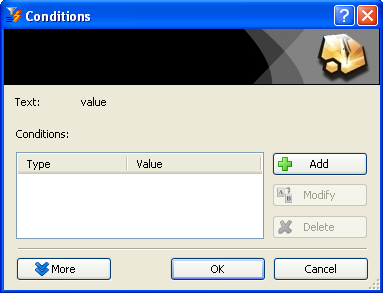
3. Click the Add button. The Condition dialog box reappears.
4. In the left hand Criteria toolbar of the Condition dialog box, choose the Platforms, Help Targets or Attributes icon as desired.
5. From the list in the dialog box, select the item in which you want to include the highlighted text or image.
6. Click OK.
7. Click the Add button again, and repeat steps 4-6 to add another condition.
8. Click OK in the Conditions dialog box, and the conditions are applied to the selected text or image.
More:
 Manually Applying Multiple
Conditions
Manually Applying Multiple
Conditions