In some cases you may have two Help files using the same Help target, but with somewhat different text. To do this, you can set the conditional text by attribute.
1. Create an empty paragraph immediately above the "Introduction" topic.
2. Place your cursor in the empty paragraph, and type "Version History".
3. Apply the Heading 2 style to the "Version History" text.
4. Highlight the "Version History" heading.
5. Click the Conditional Text button
![]() on the D2HML
Styles toolbar. The Condition window appears.
on the D2HML
Styles toolbar. The Condition window appears.
6. In the Criteria: pane, click the Attributes icon.
7. From the Value pane, select Internal.
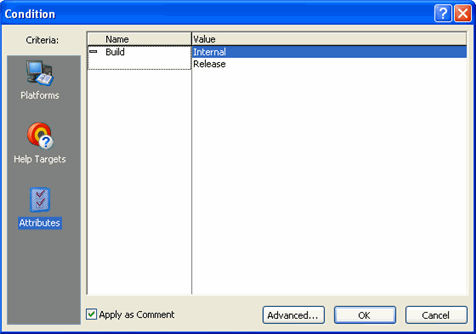
8. Click OK.
9. Save and close the Word document.