1. Select StyleGuide.doc from the right pane, right-click and select Open from the shortcut menu.
2. Copy the last paragraph of the Introduction topic and insert it beneath the existing last paragraph so that you have two duplicate paragraphs as shown below.
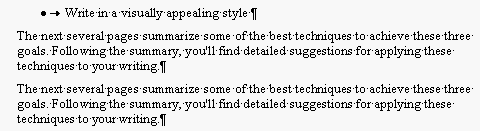
3. Highlight the first duplicate paragraph.
4. Click the Conditional Text button
![]() on the D2HML
Styles toolbar. The Condition dialog box opens.
on the D2HML
Styles toolbar. The Condition dialog box opens.
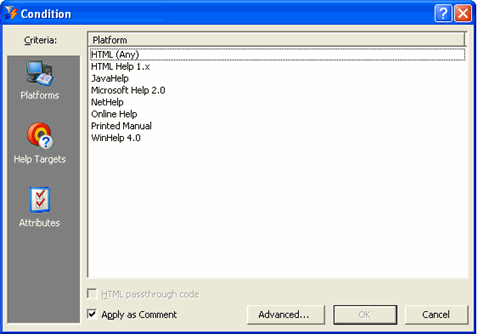
5. From the Platform pane, select Printed Manual then click OK. Doc-To-Help places a conditional text D2HML comment note after the first paragraph.