1. Open your Doc-To-Help project.
2. On the Icon bar, click Project.
3. Select the item from the left pane.
4. In the right pane, choose the document to which you would like to apply a condition.
5. Click the ellipsis button next to the Condition property in the Property Pane. The Condition dialog box appears.
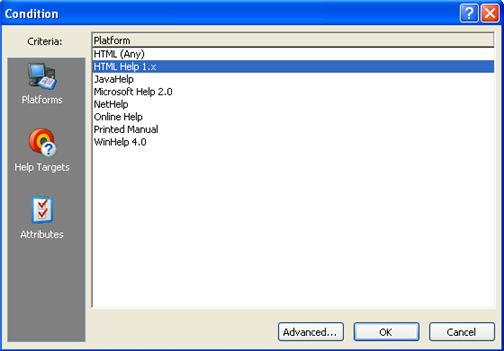
6. In the left hand Criteria toolbar of the Condition dialog box, choose the Platforms, Help Targets or Attributes icon as desired.
7. From the list in the dialog box, select the item in which you want to include the document.
8. Click OK to apply conditional text to the document.