1. In Microsoft FrontPage or Dreamweaver, select the text/image range to be converted into conditional text. Select the range as if you were going to copy it to the Clipboard.
2. On the D2HML Styles toolbar, click the Conditional Text button ![]() . Doc-To-Help displays the following
dialog box.
. Doc-To-Help displays the following
dialog box.
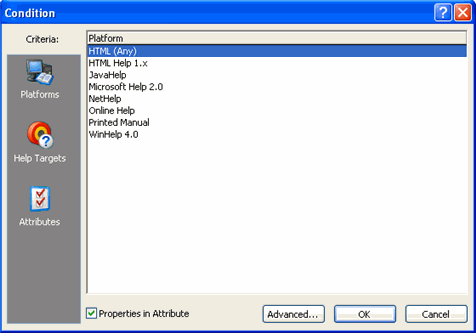
3. In the left hand Criteria toolbar of the Condition dialog box, choose the Platforms, Help Targets or Attributes icon as desired.
4. From the list in the dialog box, select the item in which you want to include the highlighted text or image.
Note: The Properties in Attribute is selected by default; therefore, the D2HML properties are stored in the D2HML attribute and are not visible in the source document. If you uncheck Properties in Attribute, the D2HML properties appear in the source document. For more information, see Using the D2HML Attribute in HTML Source Documents.
5. Click OK to apply the C1H Conditional style to the selection.
![]()
You can make the text/image appear in multiple Help targets by applying multiple conditions. See Applying Multiple Conditions to Text for more information.
Note: If you are using an HTML editor other than FrontPage or Dreamweaver, specify a secondary part and apply the C1H Conditional style to it and the desired text or graphic. See Doc-To-Help Markup Language (D2HML) for more information.