Multiple topic documents are convenient when you want to organize hierarchical information in a single document.
In some cases, though, it may be more convenient to work with multiple small documents. For example, if your help system contains an FAQ (frequently asked questions) section, you may have a team of contributors submitting content. Rather than consolidate all the information into a single file, it may be more convenient to keep it in separate files.
To demonstrate this, let's add some single-topic documents to our project.
1. In the document tree, right-click the Equipment.htm file.
2. Select Add Documents. The Add Documents dialog box appears.
3. Select FAQs.htm and click Open.
4. Select Single topic under Number of topics per document if it is not already selected.
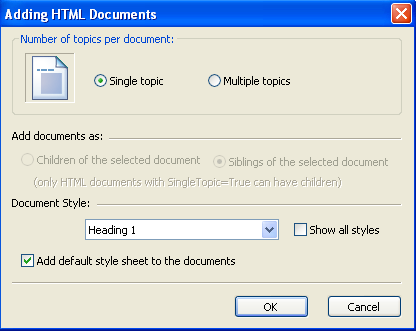
5. Click OK to accept the settings and add the document to the project.
6. Right-click the FAQs.htm and select Add Documents.
7. In the Add Documents dialog box, select all files that start with "FAQ" and click Open (there should be nine files).
8. In the Adding HTML Documents dialog box, select the option of adding the files as "Children of the Selected Document" and click OK. The document tree should now look like this:
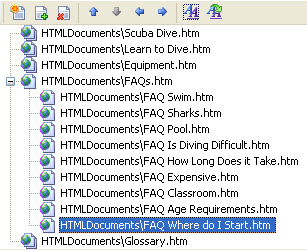
Let's rebuild the project to see the new topics:
1. Click the View Target button.
2. Click Yes when prompted to rebuild the help file. Notice how the FAQs are now displayed in the help system.
Note: The Contents pane shows the Title assigned to each single-topic document. The initial value used is the file name, which is a logical choice but may not work in all cases. To change the titles, select the document in the document tree, and enter a title next to the Title property in the Property Pane.
Because we are using single-topic documents in this part of the help project, adding new FAQs to the project amounts to adding individual files to the project. You don't have to modify any of the existing files.
Before moving on to the next topic, let's explore the document tree a little more. Try selecting one of the FAQ documents and moving it deeper into the tree hierarchy.
Now try rebuilding the project. Doc-to-Help will display a warning stating that the Style property of some documents doesn't match their position in the tree. To fix this, you can either:
• Drag the document back to its original position OR
• Use the Move Left arrow on the Documents toolbar.