The Create Margin Note command allows you to place text or graphics in the left margin, next to the main body of the text. Margin notes do not appear in the Help unless you explicitly link them to the text, in which case they become pop-ups. Text is automatically formatted to appear in Margin Note style, smaller than Body Text and italicized.
1. Place your cursor anywhere in the paragraph you want to annotate.
2. Click the
Margin Note button ![]() on the Doc-To-Help toolbar.
on the Doc-To-Help toolbar.
3. Select Create from the drop-down menu.
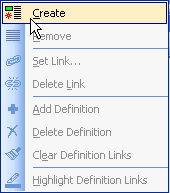
A two-column table is placed in the document with the body text in the right hand table cell. If Gridlines is selected in the Table menu, you'll see a dotted outline of the table. Note that the gridlines do not print.
4. Type the margin note in the left column of the table.
Alternatively, you can perform the same steps with the Edit|Margin Note menu command.