1. In your Word source document, select the text/image range to be converted into conditional text. Select the range as if you were going to copy it to the Clipboard.
2. Select Insert | Comment.
3. Add the following text, which will become your comment text:
D2HML|<style name>|<secondary part>
• The <style name> is the name of a Doc-to-Help D2HML style such as C1H Conditional, C1H Manual, or C1H Online. For the C1H Manual and C1H Online styles, you only need to specify the style name because the secondary part is already set for these styles in the Doc-To-Help project.
• The <secondary part> is a D2HML hot spot secondary part.
For example, if you wanted to create conditional text that appears only in the NETHelp target, you would select your text/image range and insert the following comment text:
D2HML|C1H Conditional|platform=nethelp
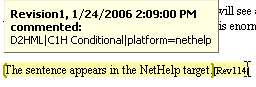
You can make the text/image appear in multiple Help targets or attributes by applying multiple conditions. See Manually Applying Multiple Conditions for more information.