Using D2HML
1. Within the StyleGuide document, locate the topic How can you engage your readers.
2. In the paragraph that follows How can you engage your readers, select the text directly and clearly as shown below.

3. Click the Popup Topic Link button to open the Popup Link dialog box.
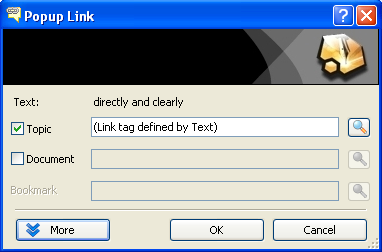
4. Click the Browse button next to the Topic text box, and the Select Topic dialog box appears.
5. Select the "Use the active voice" topic.
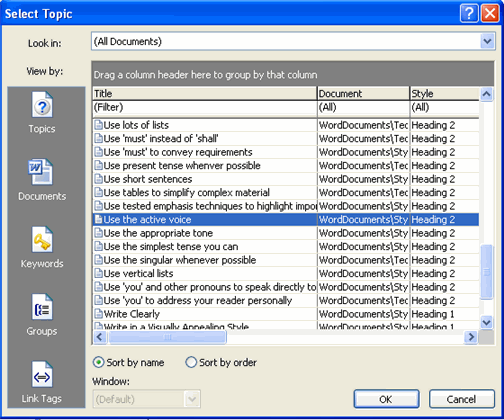
6. Click OK to close the Select Topic window, and click OK again to close the Popup Link dialog box.
Using Add Topic Link
1. Within the StyleGuide document, locate the paragraph with the title, "How can you engage your readers?".
2. In the paragraph that follows, highlight the phrase "directly and clearly" as show below.

3. Click the Add Topic Link button.
4. Select the Use the active voice topic.
5. Select Popup from the Link Type drop down and click OK.
6. Save the StyleGuide.doc and close Word.