Doc-To-Help provides six default Help targets. In some situations, you may wish to have multiple Help targets of the same type, utilizing different file names. To add a new Help target to the default list:
1. On the Icon bar, click Project.
2. Select the Help Targets item from the left pane.
3. Right-click anywhere in the Help target list in the right pane and choose New from the shortcut menu.
Note that the cursor has moved to the top of the Help target list window.
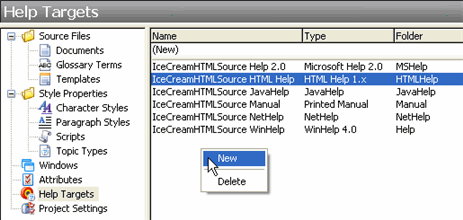
4. Type the name of the new Help target.
5. Choose the type of Help target from the Type drop-down menu and press Enter.
Note that the new Help target has been added to the list. This new Help target contains the default properties of the Type you chose.
Alternatively, you can add a new Help target by clicking the Project menu, choosing New, then clicking Help Target.