To add a new attribute to the default list:
1. Click the Project icon and select the Attributes item on the topic icon project editor tree list.
2. Right-click anywhere in the attributes list pane on the right and choose New from the shortcut menu. Note that the focus of your cursor has moved to the top of the attribute list window.
3. Type the name of the new attribute and press Enter.
4. Enter a value for the attribute and press Enter. Note that the new attribute has been added to the list.
5. To add another value to the new attribute, simply perform steps 1 through 4 using the same attribute name but a new value. In this way you can have several attributes with the same name but different values.
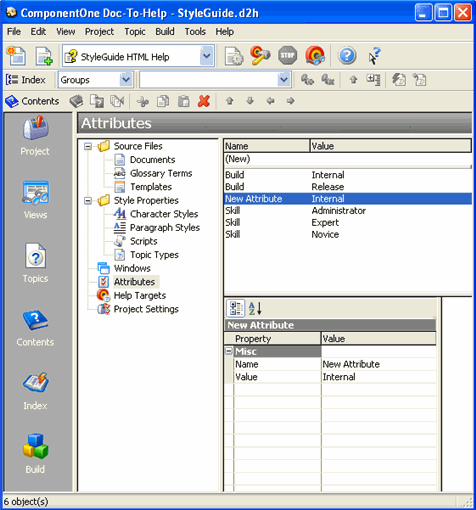
Alternatively, you can add a new attribute by clicking the Project menu, choosing New, then clicking Attribute.