When building a NetHelp target, Doc-To-Help uses your Microsoft Word source documents to produce HTML output. Most of the generated HTML is accessible by accessibility devices, but there are a few exceptions; images without alternative text and tables without captions and summaries are not accessible.
There are no third-party tools to check accessibility in Word source documents as there are for HTML source documents; however, Doc-To-Help helps to ensure your content is accessible by providing warnings when the NetHelp target is built and images without alternative text or tables that are missing a caption and summary are found.
Alternative Text for Images
Images within your Word source documents must have alternative text, or a description that can be read by accessibility devices for visually impaired users. To specify this text:
1. Right-click an image and select Format Picture.
2. Click the Web tab in the Format Picture dialog box.
3. Enter the text in the Alternative text textbox and click OK.
If the Accessibility property is set to Section 508 Compliance, Doc-To-Help provides warnings in the build log when images without alternative text are encountered.
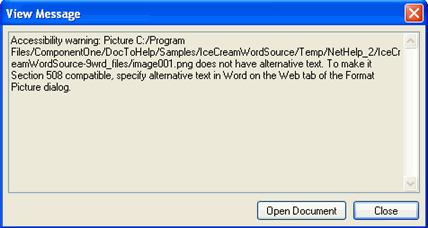
These warnings can be ignored if you know that certain images do not need to have alternative text; this will not interfere with accessibility. Doc-To-Help inserts an empty alternative text tag in the NetHelp target if text is not provided.
Table Captions and Summaries
Tables must have a caption and summary specified in HTML in order to be Section 508 compliant. The caption is specified using a special <caption> tag which must appear within the <table> tag. It is displayed in the target and read by assistive devices as information pertaining to the table.
To specify the caption in your Word source documents:
1. Select and right-clicking an entire table.
2. Choose Caption from the context menu.
3. Enter the text for the table caption in the Caption textbox and click OK.
Word-generated HTML presents the caption as normal text with special formatting, not as a <caption> tag inside of a <table> tag. When Accessibility is set to Section 508 Compliance, Doc-To-Help corrects this problem, placing the <caption> tag inside the <table> tag, so that assistive devices can see this caption belongs to the table.
The summary describes the table's purpose and usually provides more detail than the caption. It is specified in the summary attribute of the <table> tag. It does not appear in the target, but it is read by assistive devices.
Although there is no native Word feature for specifying a table summary, Doc-To-Help makes it possible to do so. When Section 508 Compliance is enabled and the NetHelp target is built, Doc-To-Help interprets any comment inside the table as the table's summary. So, to specify a table summary, simply insert a comment inside the table.
To insert a Word comment into a table:
1. Select the table or place your cursor within a cell in the table.
2. Choose Insert | Comment.
3. Enter the desired summary.
Doc-To-Help provides warnings in the build log for every table that does not have a caption or a summary.
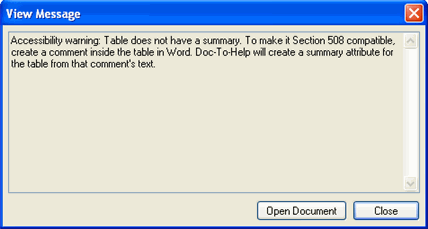
These warnings can be ignored if you know a certain table does not need to have a caption and summary; this will not interfere with accessibility. Doc-To-Help always inserts an empty caption and summary in the NetHelp target if they are not provided.